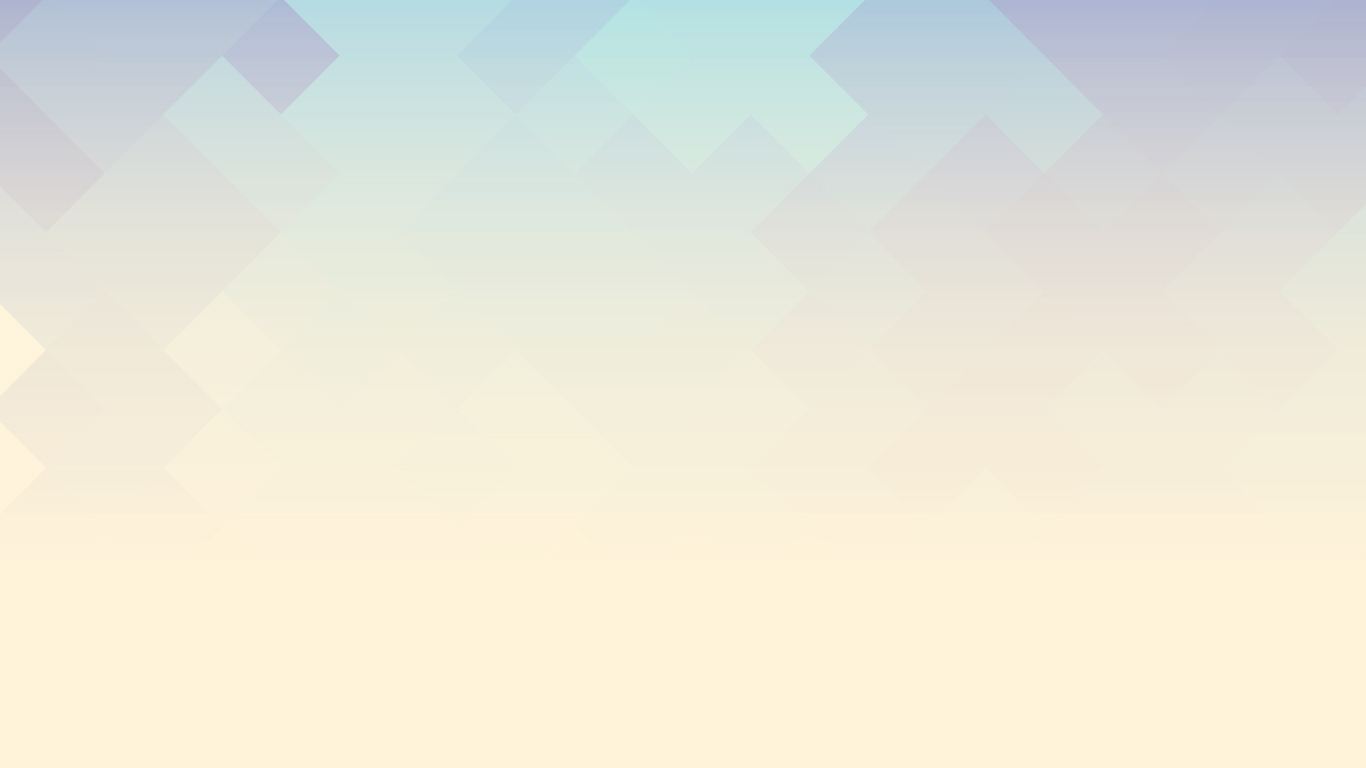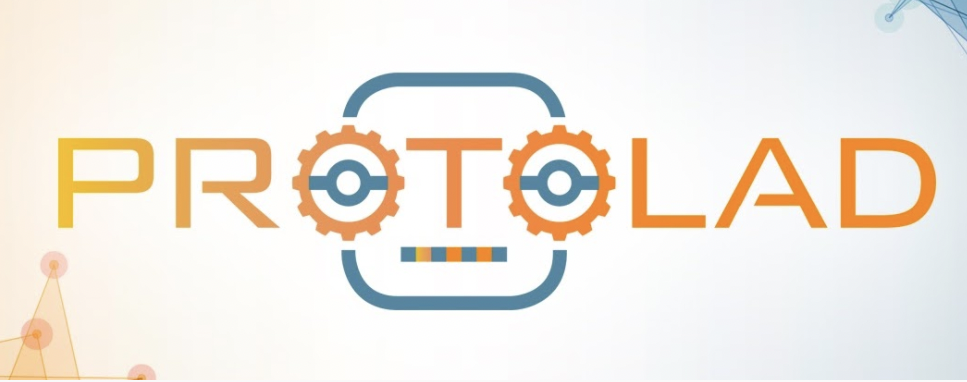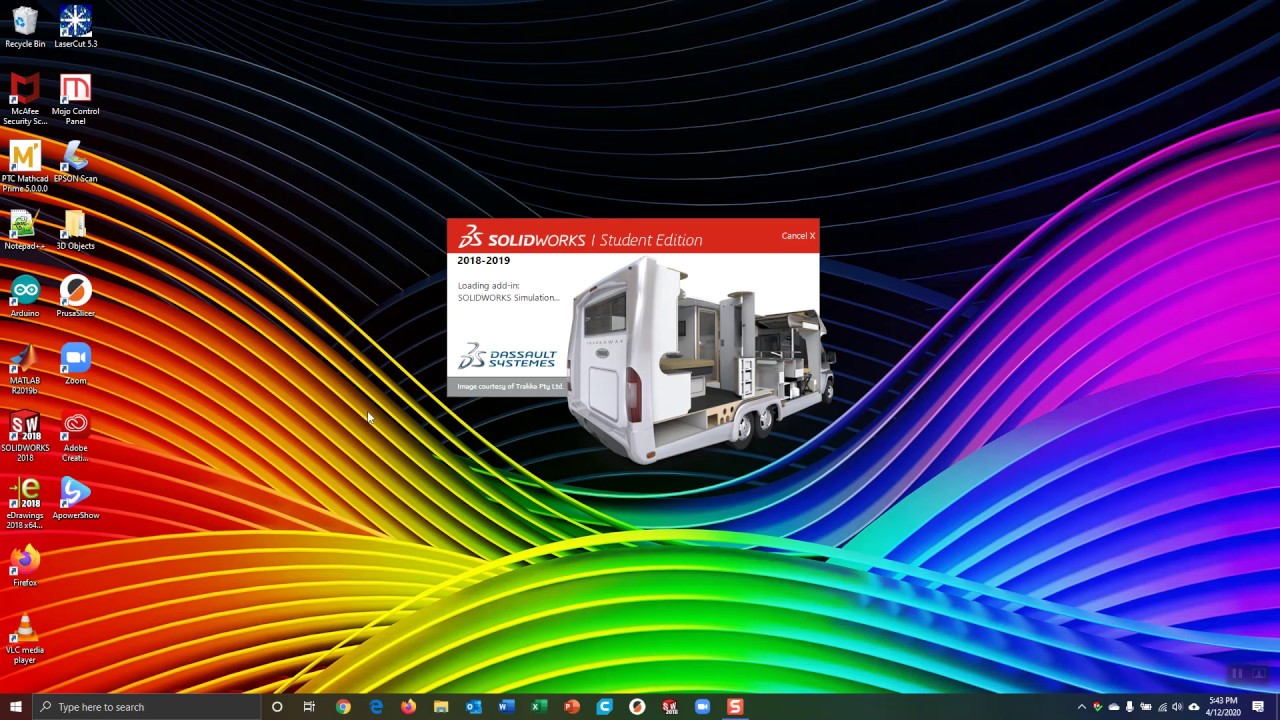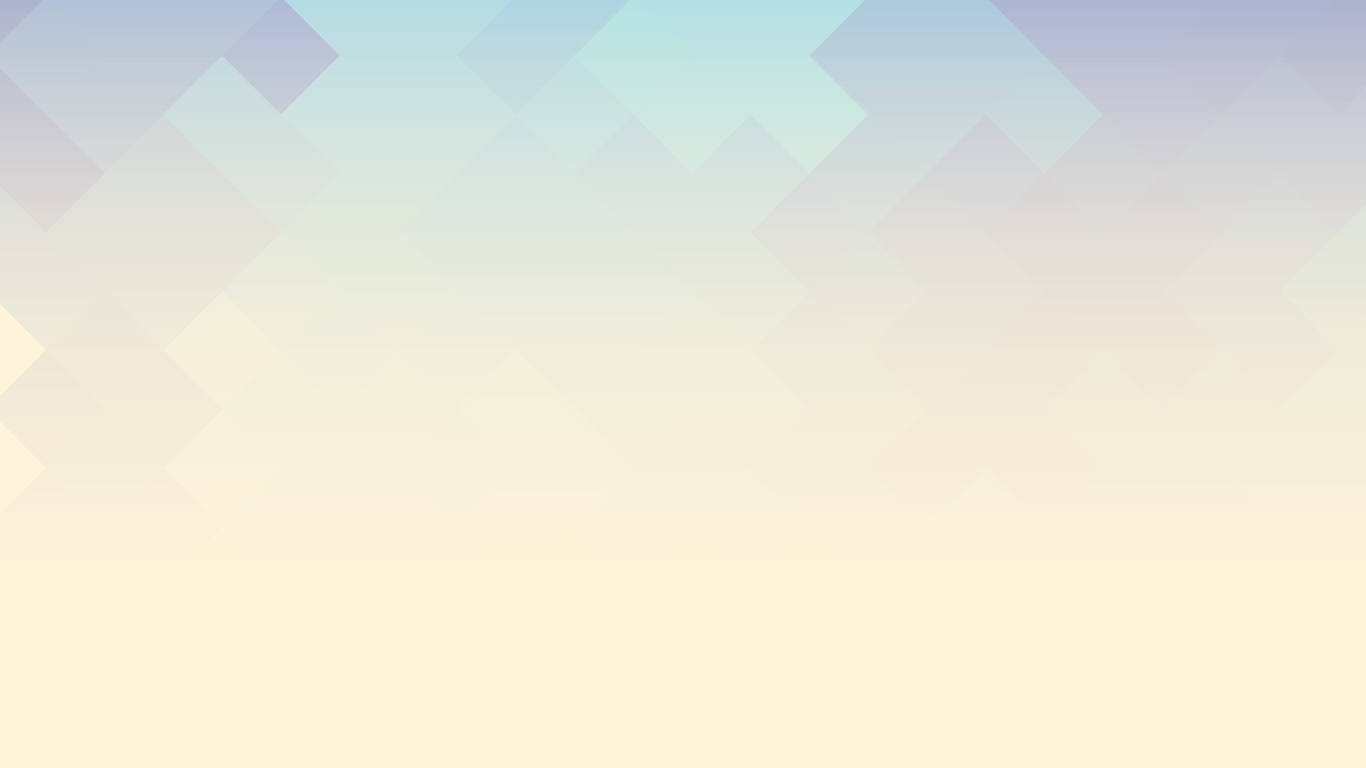Laser Cutting
Tutorials, Tips, & Errors
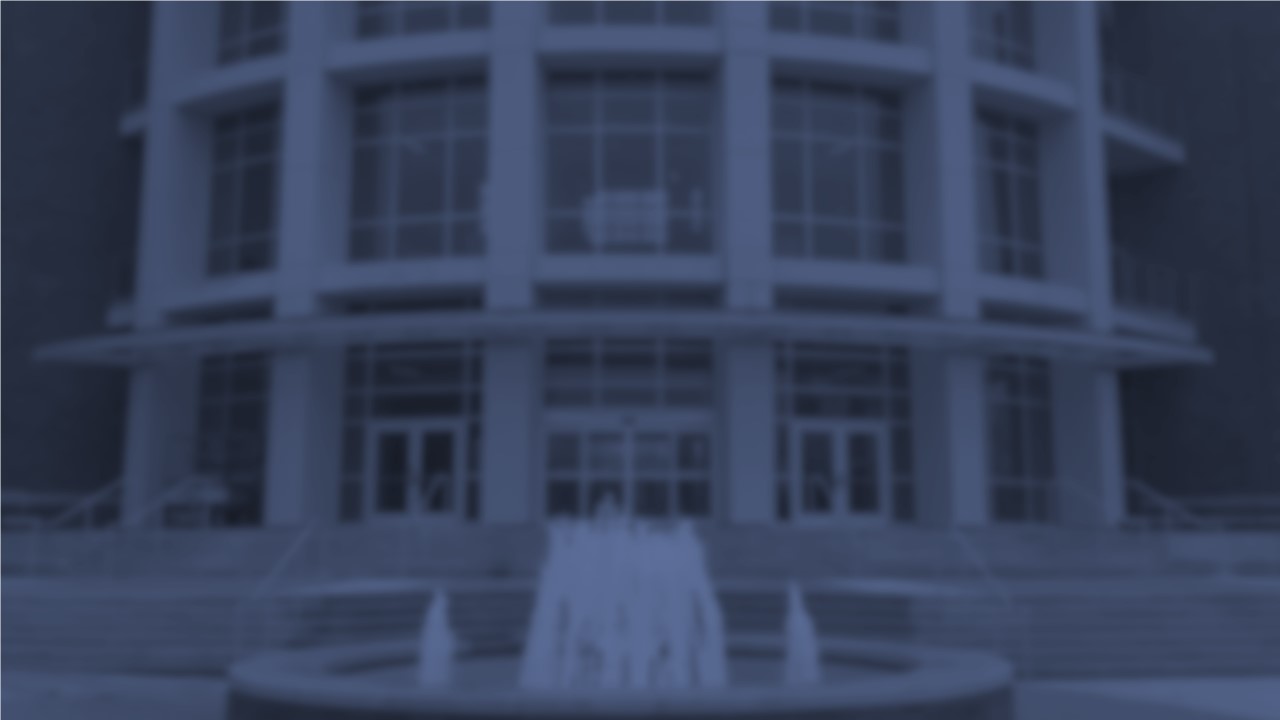
Tutorials
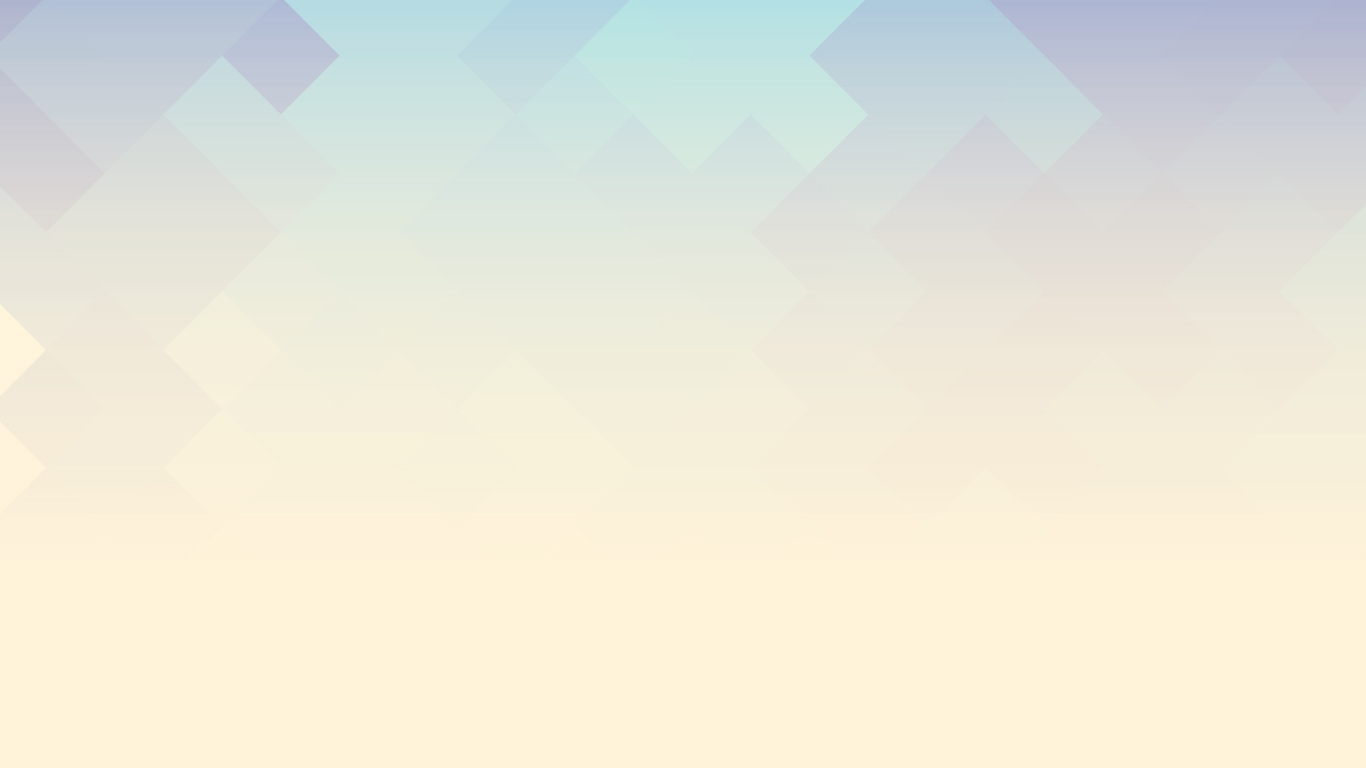
Steps to Laser Cutting
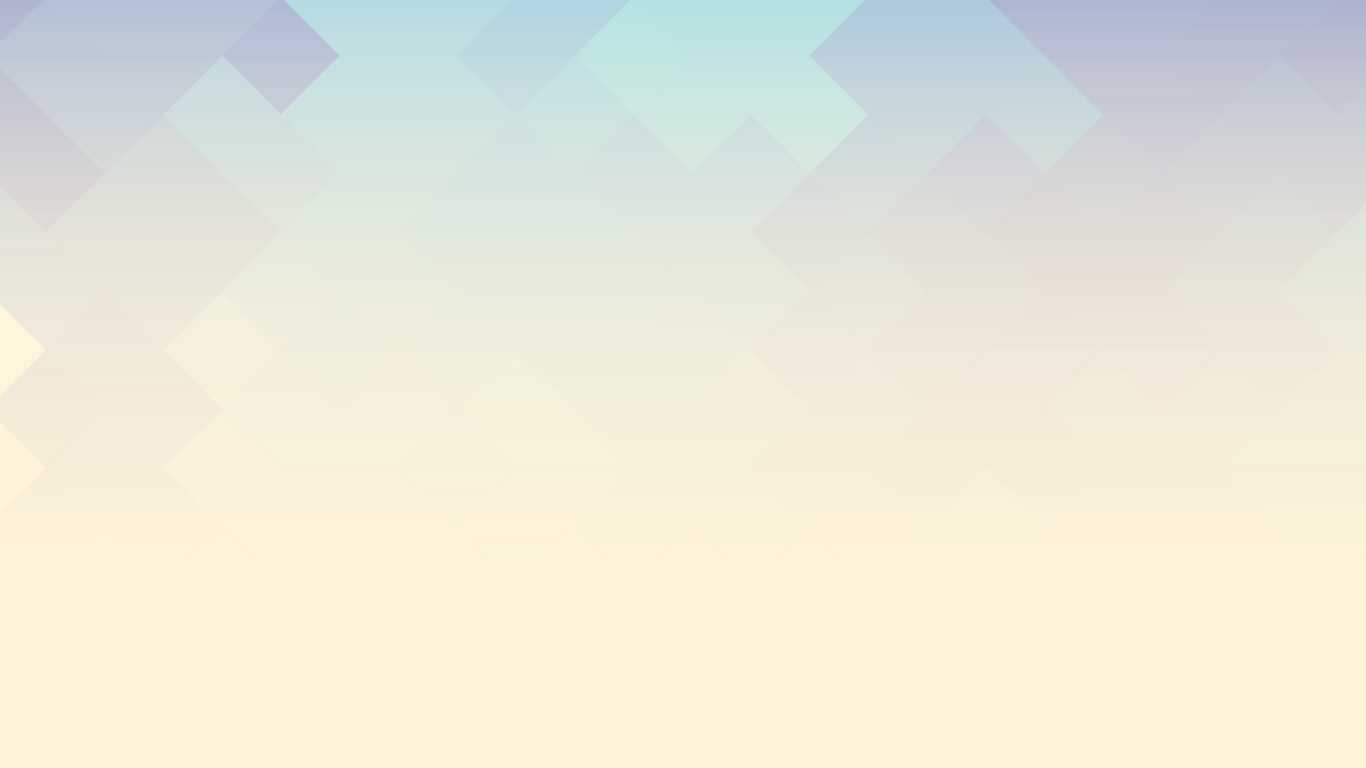
1. Design your part
Use 3D modeling software like SolidWorks to design a part.
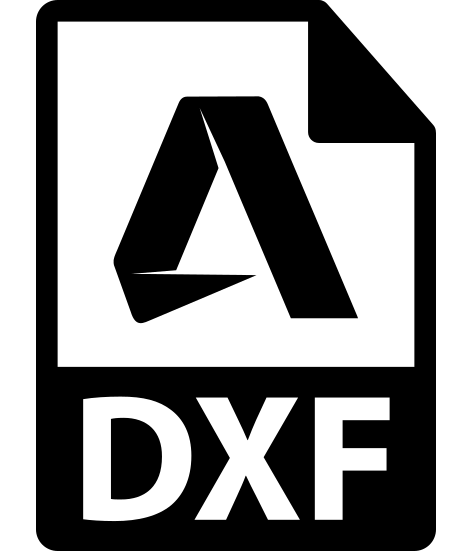
2. Save The Face(s) You Want as a DXF File
Save your part as a DXF file, and pick the face(s) you would like to use.
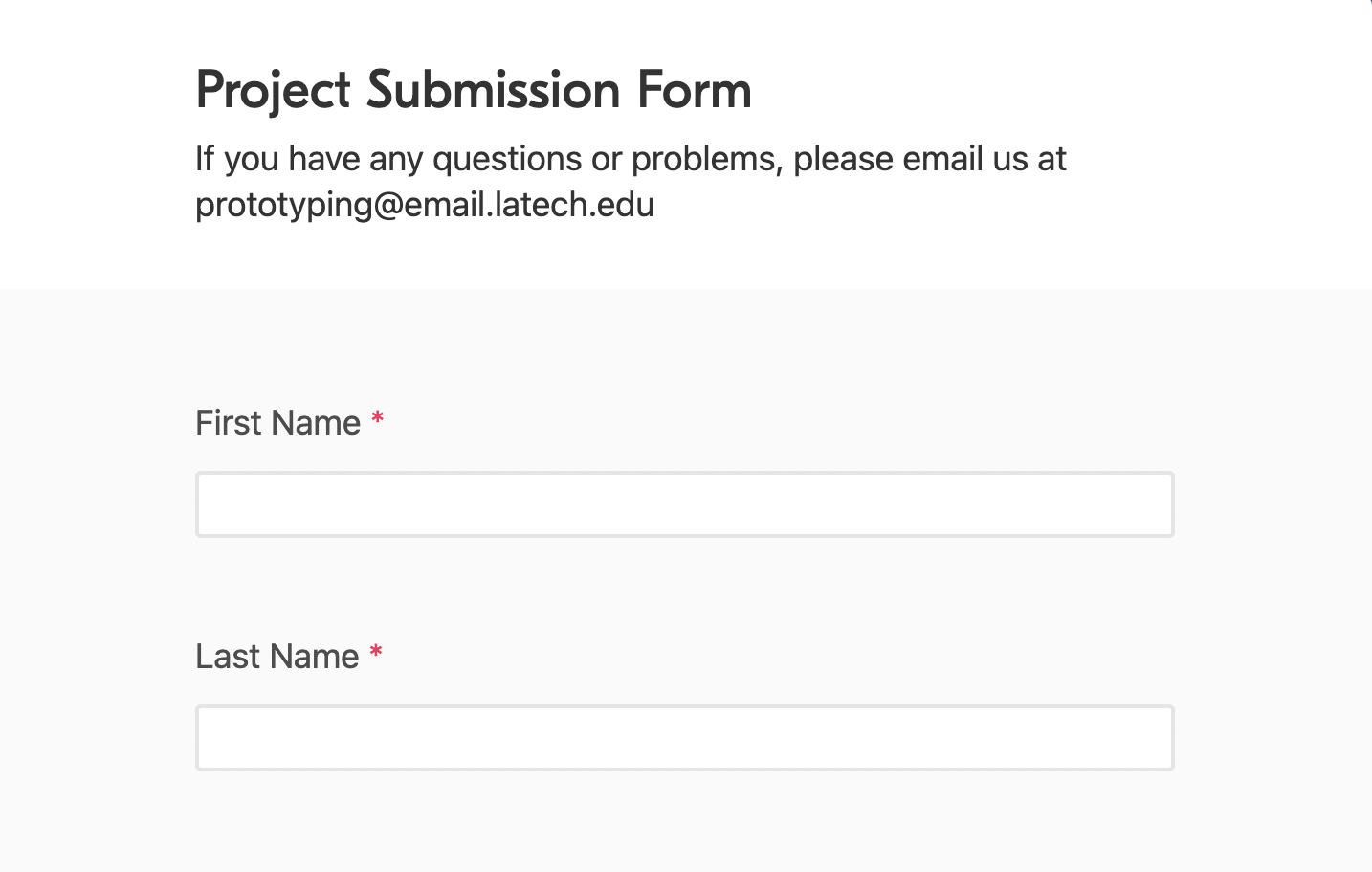
3. Submit Your Project
Submit your Laser Cutting project and other relevant information on our Submit Page.
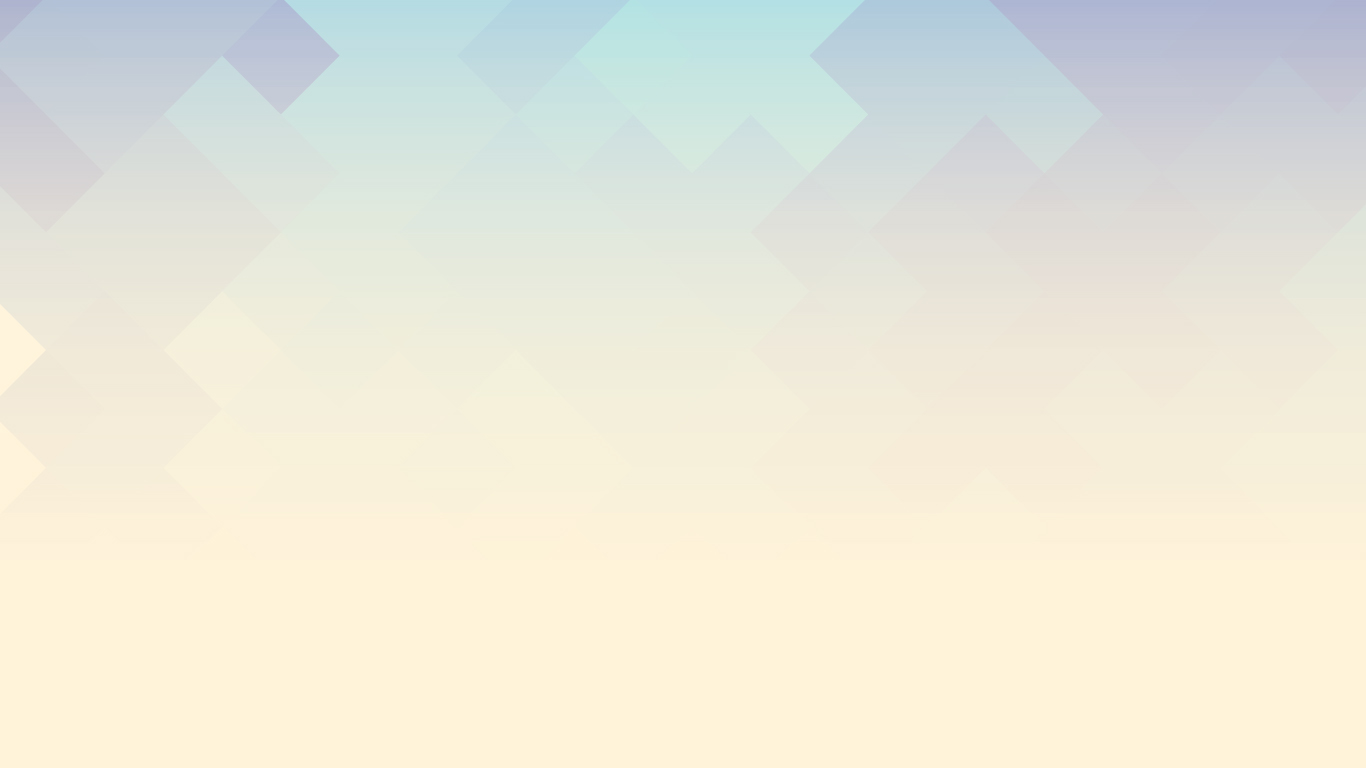
Saving Part as a DXF file
To save a file as a DXF for 3D Printing go to "File", "Save As", and select to save as a ".dxf" file. Next, select the face that you would like to laser cut.
*DO NOT SAVE IN THE DEFAULT CURRENT VIEW
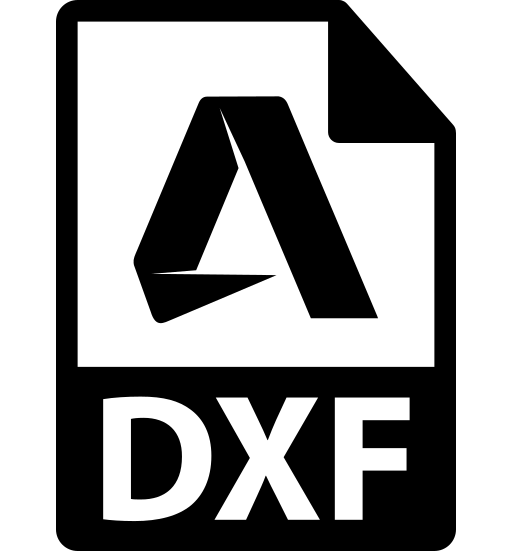
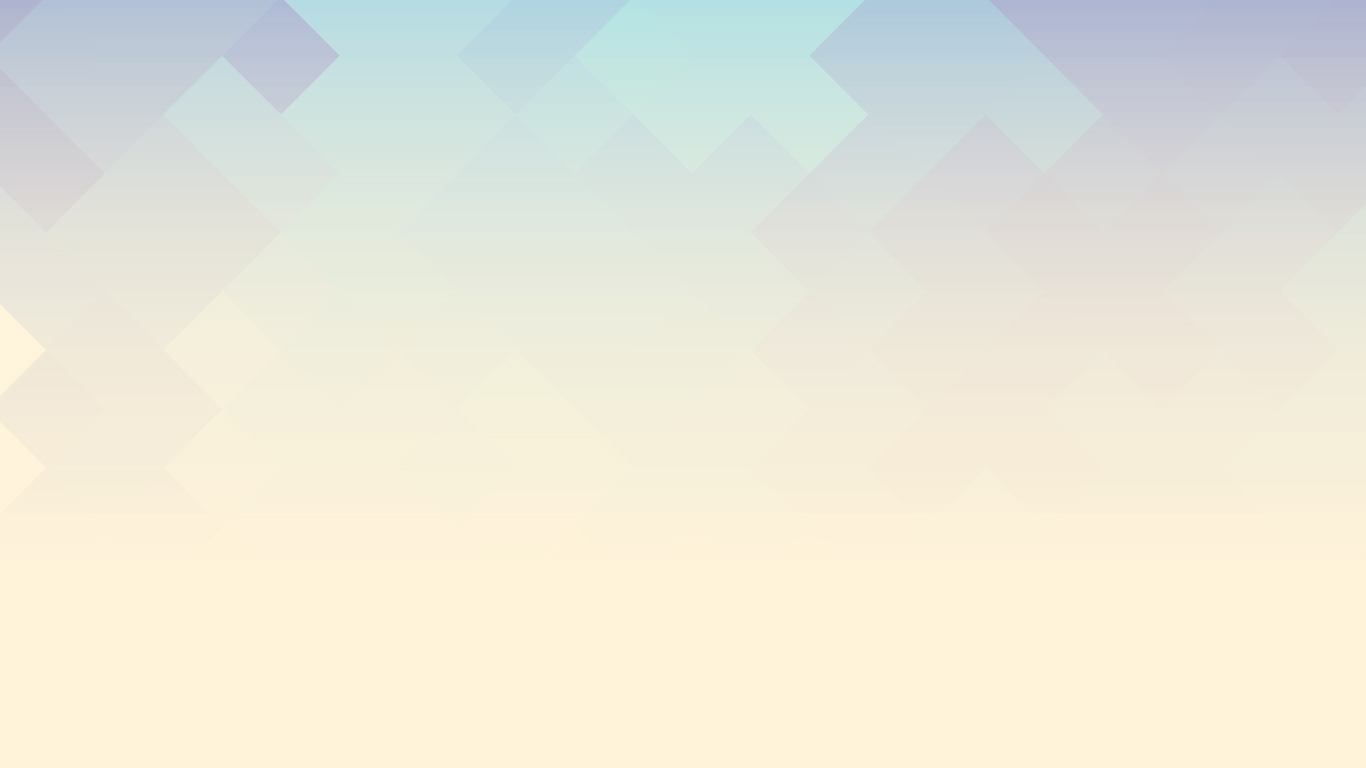
Tips
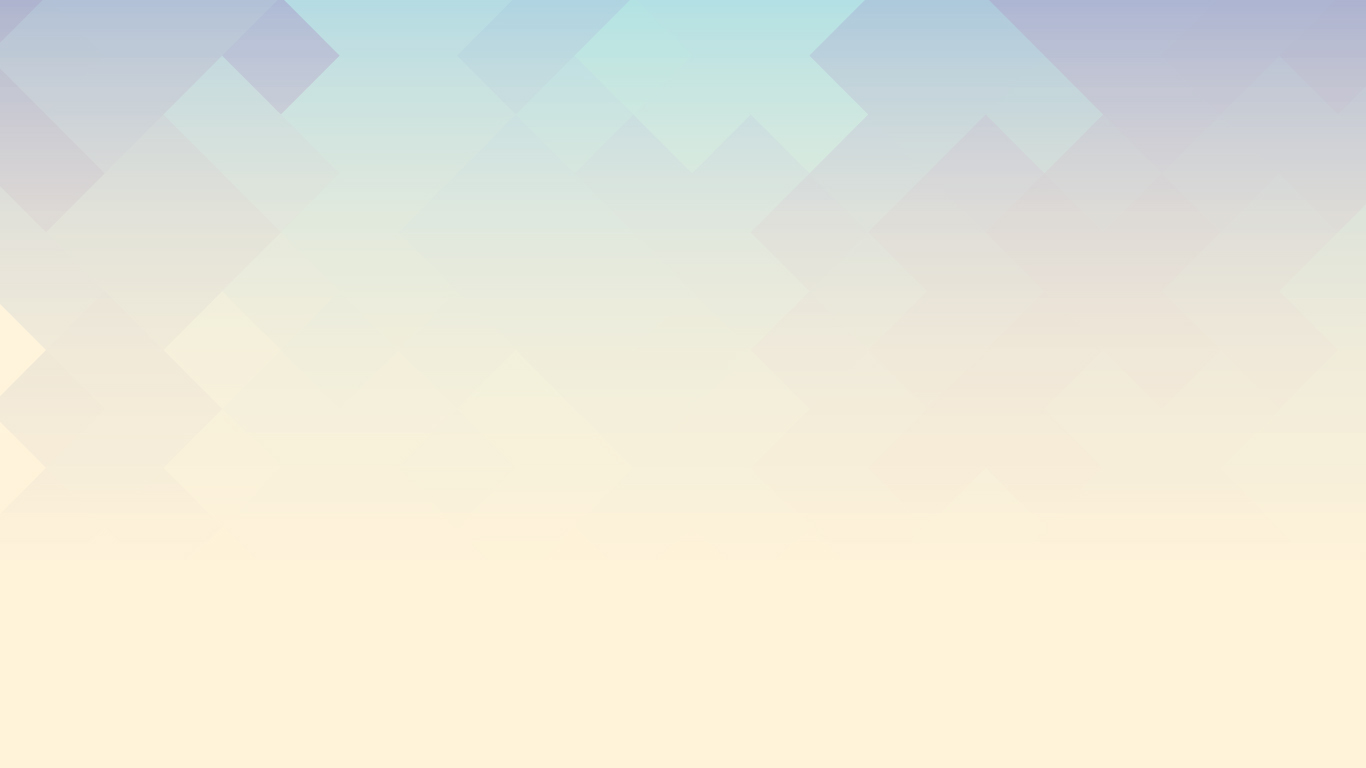
Clean The DXF File Up
Oftentimes, construction and other unnecessary lines enter a DXF file. This can be seen in the preview screen before saving the DXF and should be edited out before submitting your DXF file.
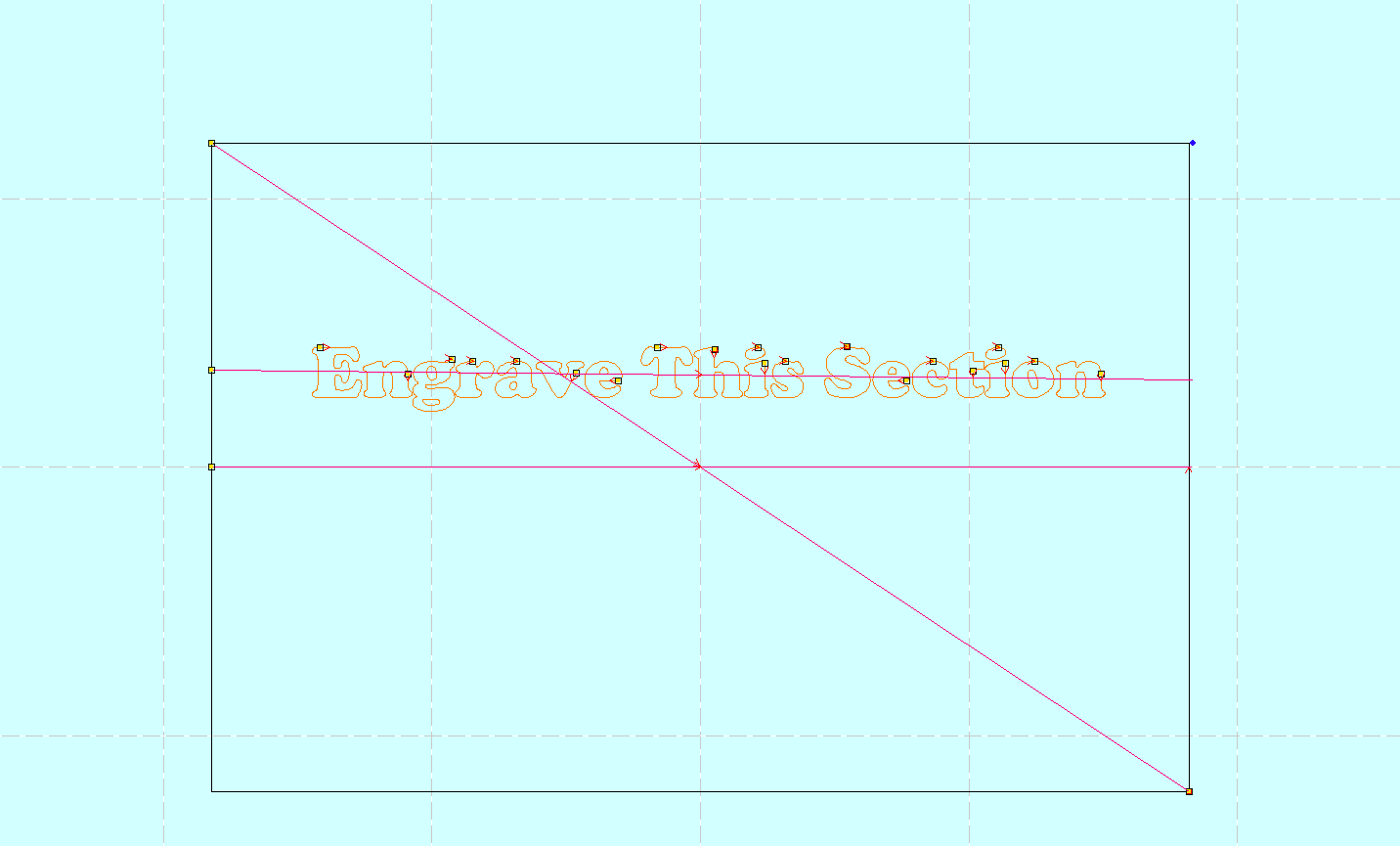
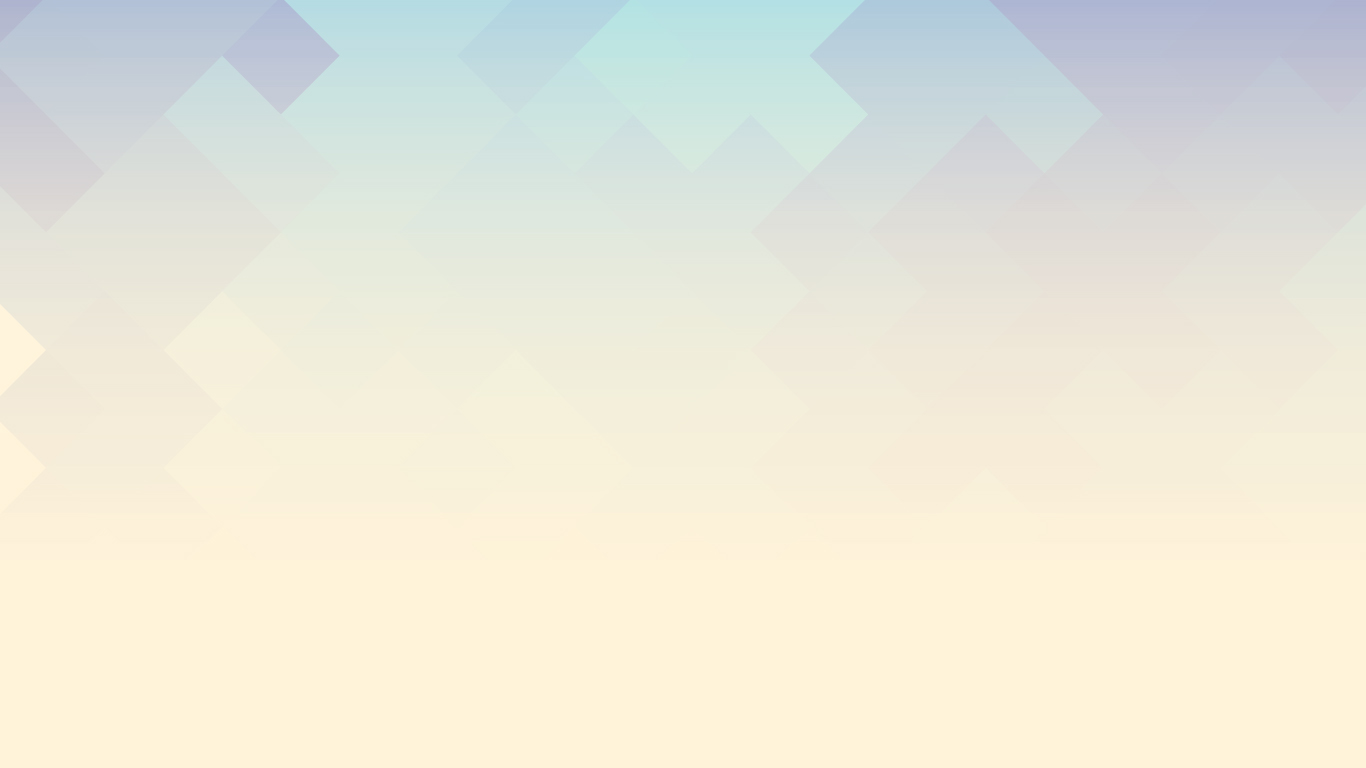
Specify What You Would Like Engraved vs. Cut
In the "Additional Notes" section of the Project Submission Form, make sure that you explicitly state what parts you would like engraved if not clear. Instead of "Engrave the middle", try "engrave the bottom right oval and cut everything else"
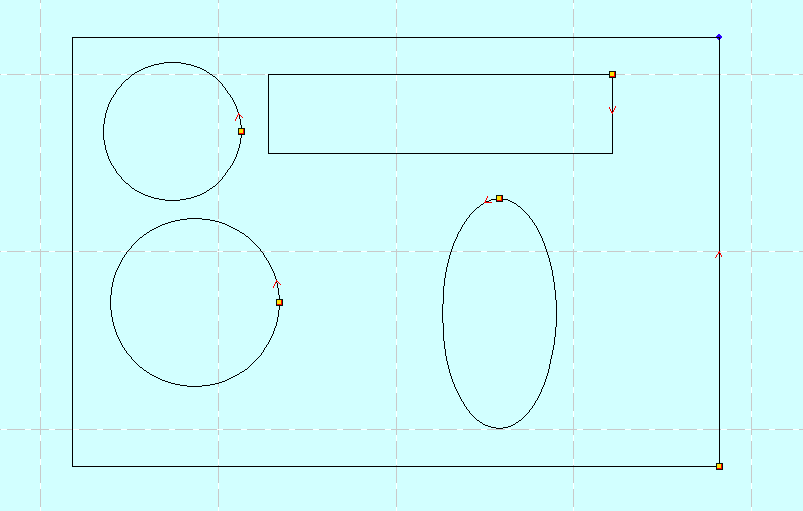

Errors
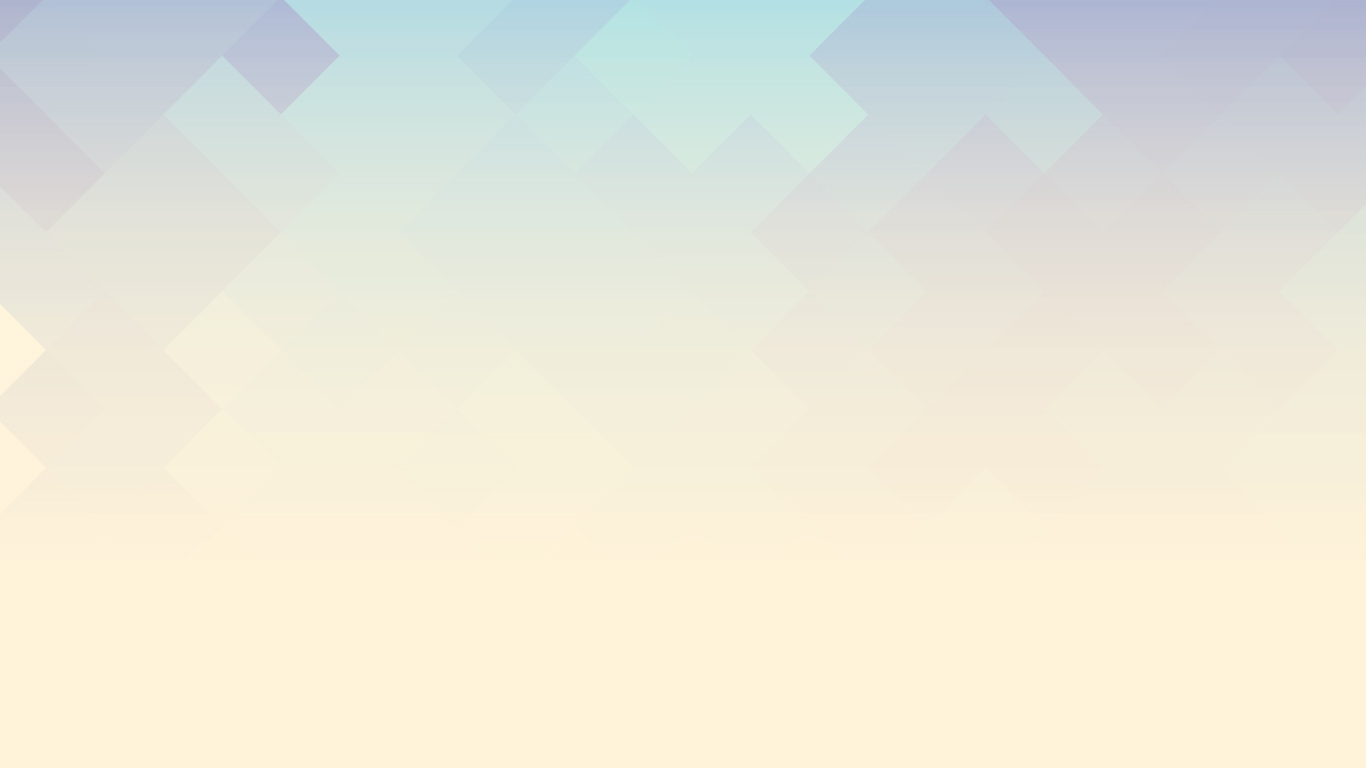
Additional Lines
Cause: The DXF contains multiple (often overlapping) lines
Solution: Edit the or DXF file and delete all unnecessary and unwanted lines.
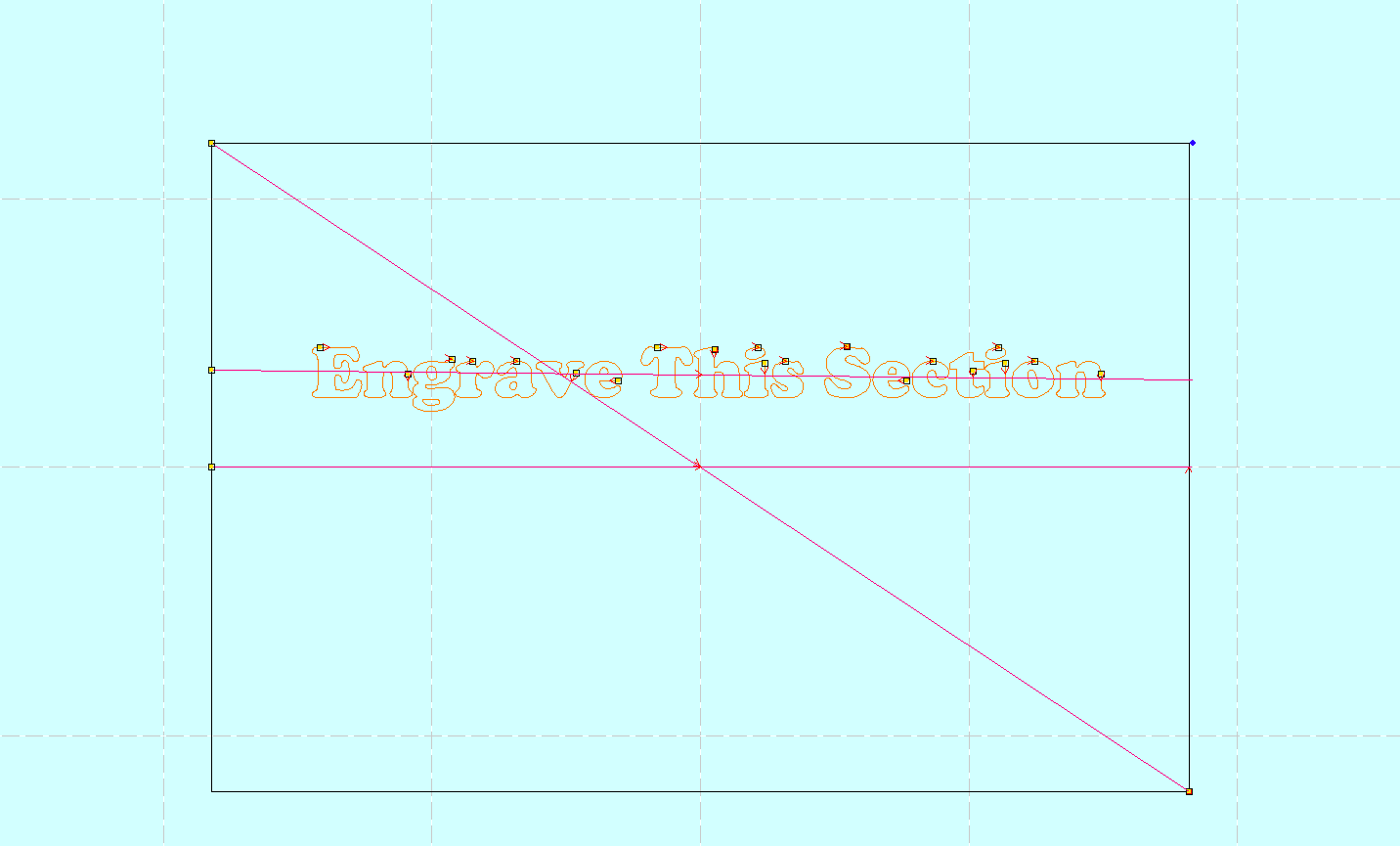
Additional Lines: The DXF shows additional (unnecessary lines) in the DXF file.
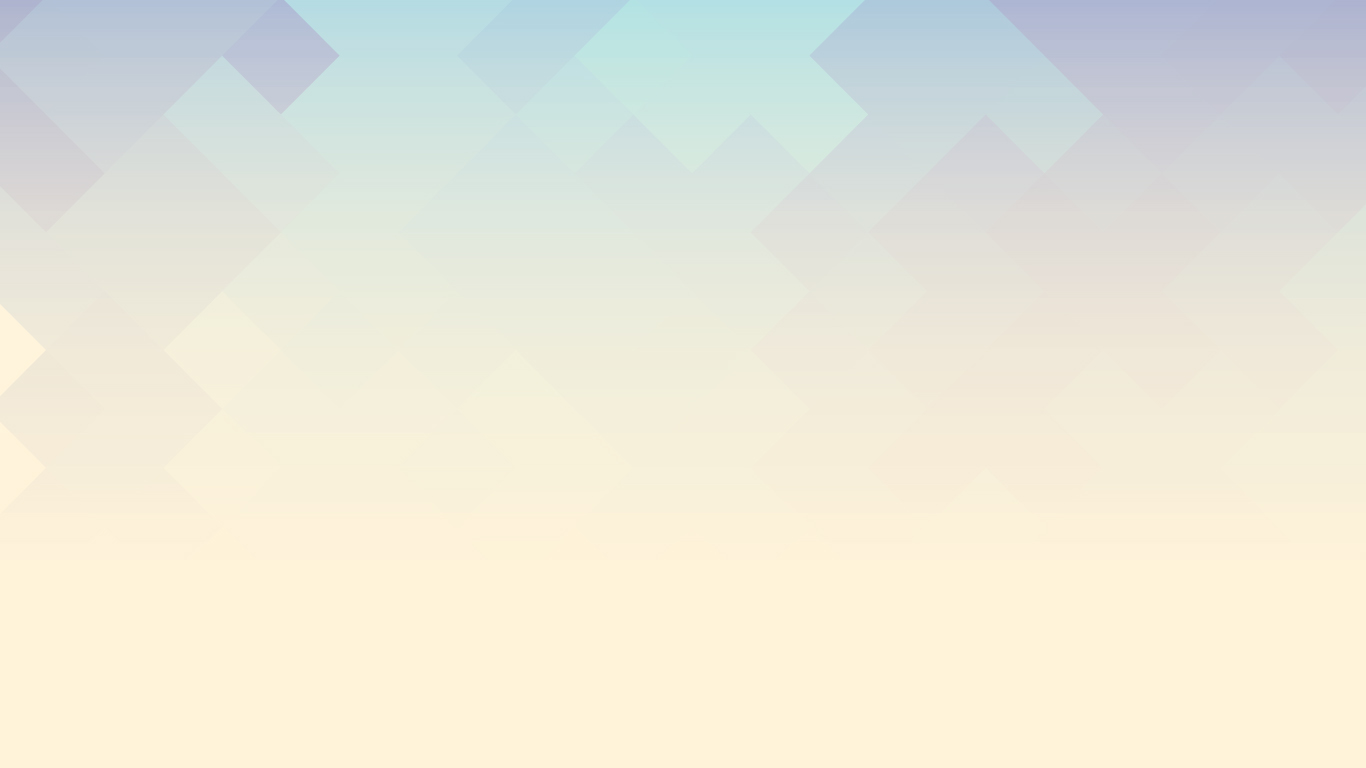
Double Lines
Cause: The most common reason for this issue is the file being saved in the "current view" rather than the front, side, or top view. If not, this issue could be caused by using a font with multiple lines.
Solution: Save the DXF in front, side, or top view or use a font with only one outline. If it only double-lining during text, try a different font.
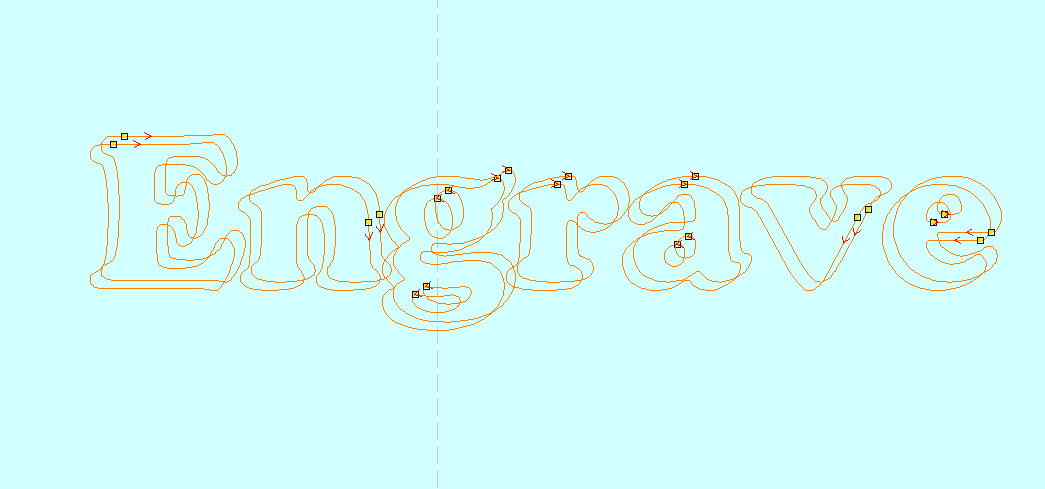
Double Lines: The DXF shows the word "Engrave" with double lines. This was caused by saving in the current view and corrected by saving the DXF in Front view.
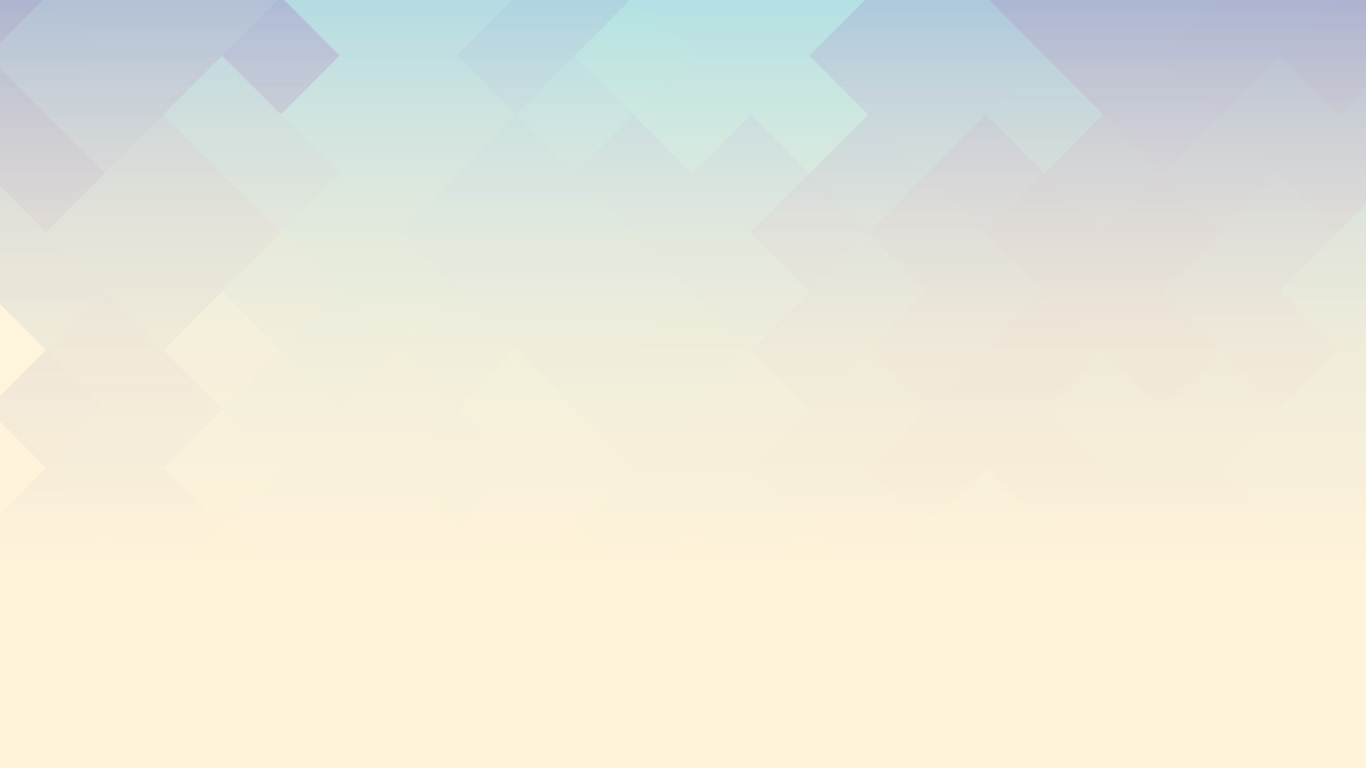
Need To Specify Engraving
Cause: The engraved section is not specified
Solution: In the "Additional Notes" field of the Project Submission Form, make sure the engraved parts are explicitly stated, using as many references as possible.
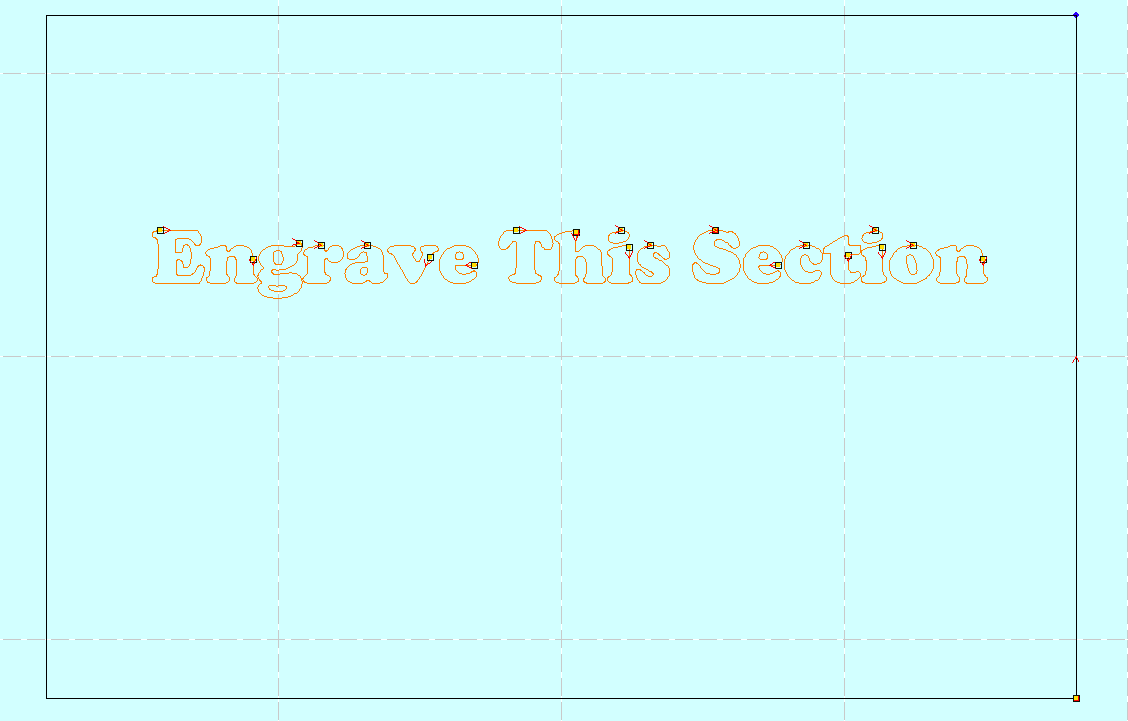
Need To Specify Engraving: For the laser-cut above, in the "Additional Notes" field, put "The words "Engrave This Section" needs to be engraved, while the outside box needs to be cut."
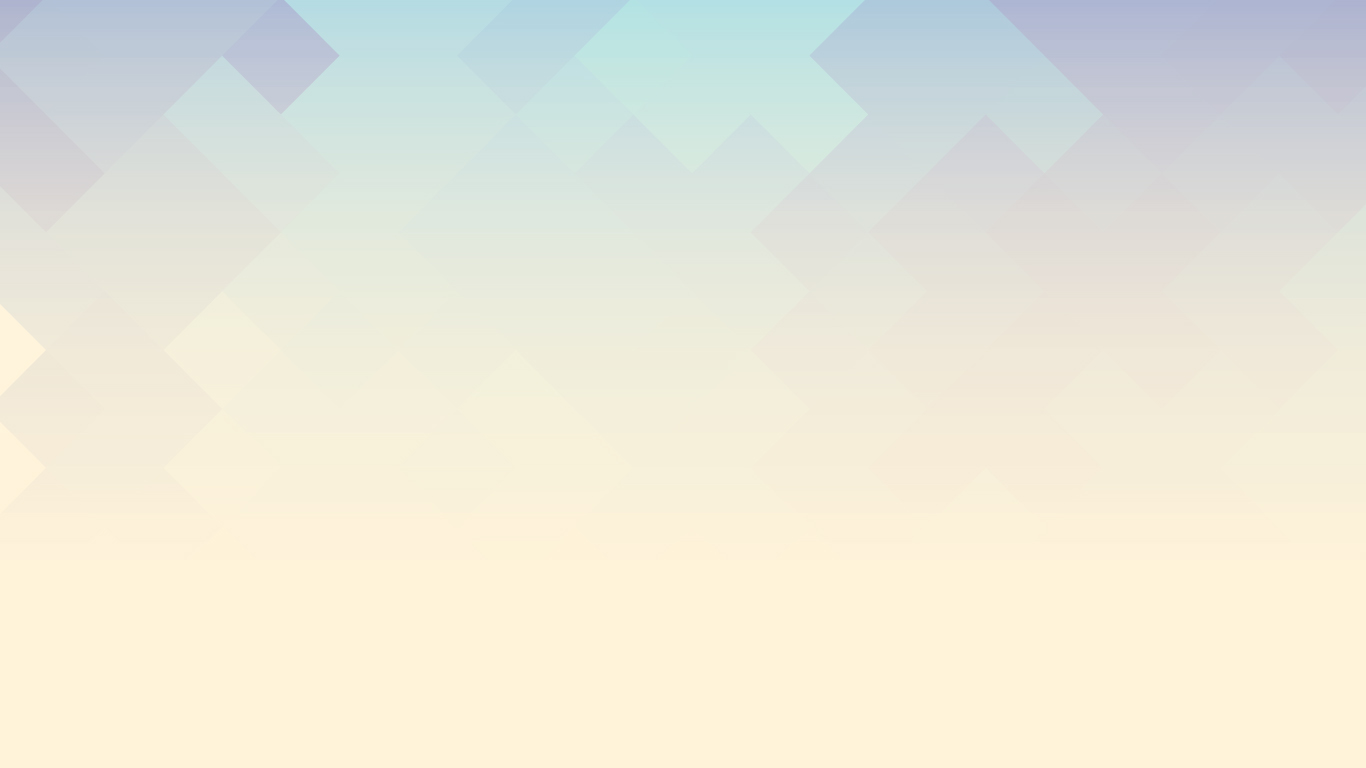
Engraving Lines Must Be Closed
Cause: Not all engraved sections have a closed perimeter.
Solution: Make sure all engraved sections are closed.
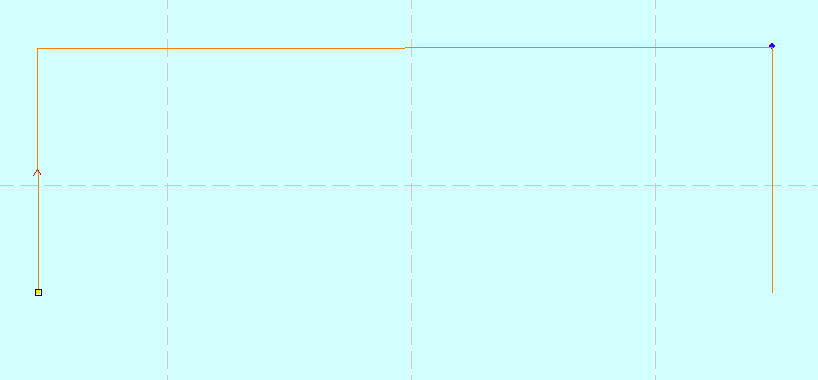
Engraving Lines Must Be Closed: The lines above can not be engraved, because it is not a closed shape.If their was a bottom line, the rectangle would be able to be engraved
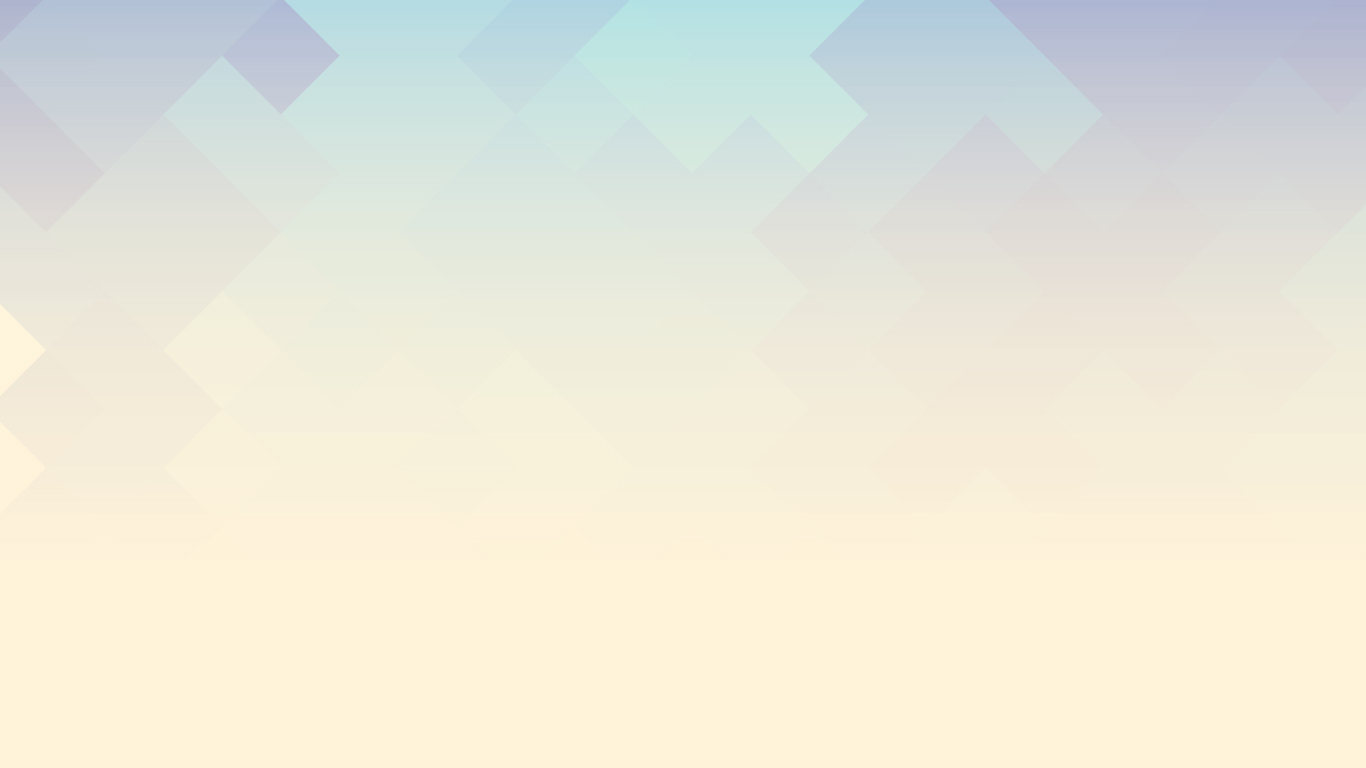
File to Large For Laser
Cause: The file dimensions is more than 51" x 35"
Solution: Re-dimension the file under 51" x 35"
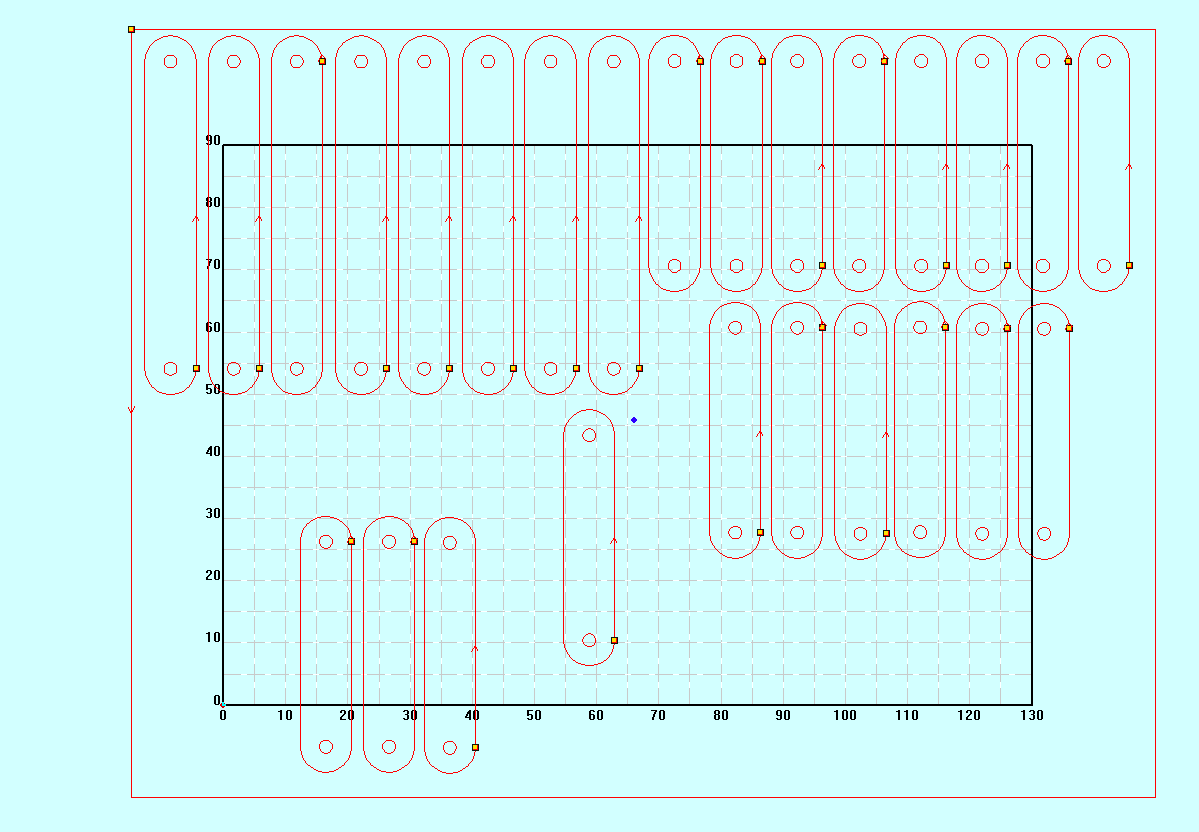
FIle To Large For Laser: This picture demonstrates a file that is over the limits of our laser size.
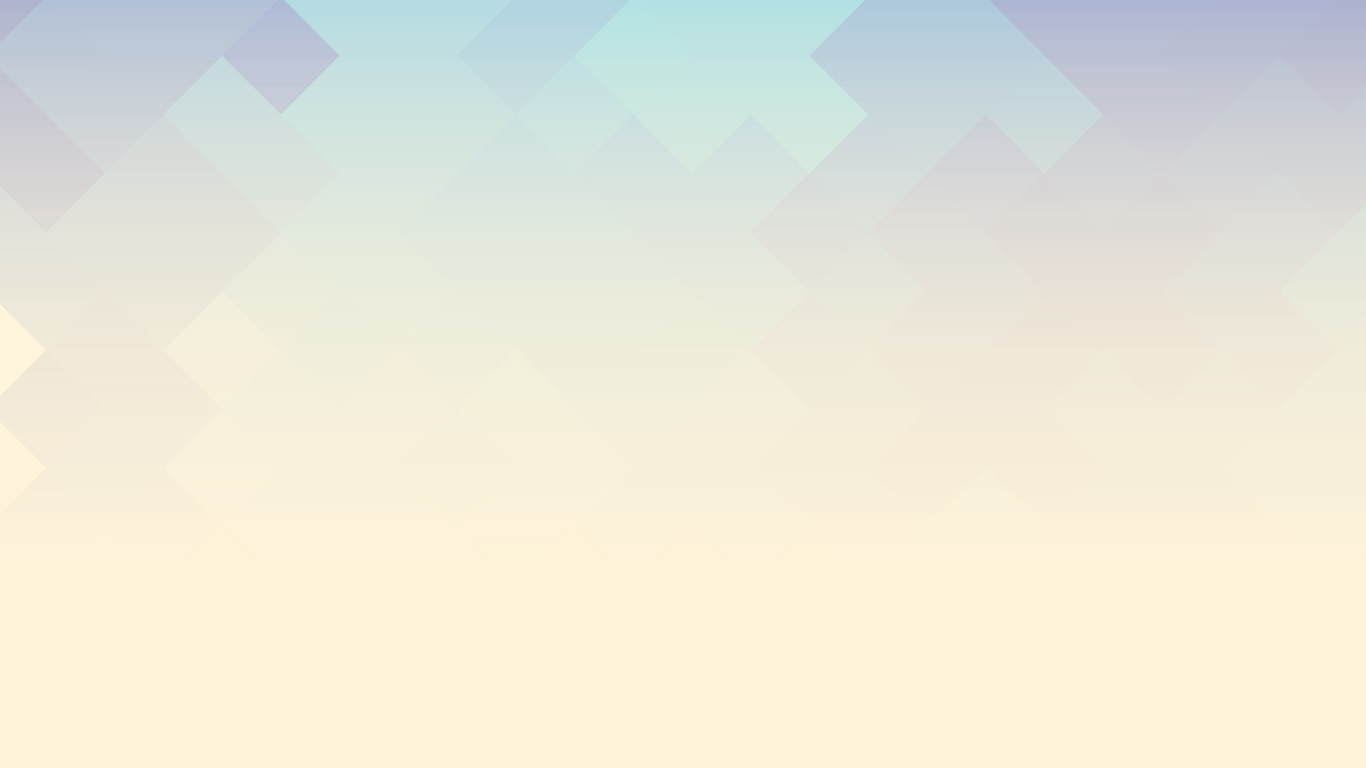
Wrong File Type
Cause: The file was not sent as a DXF file.
Solution: Save the file by going to "File", "Save As", and select to save as a ".DXF" file.
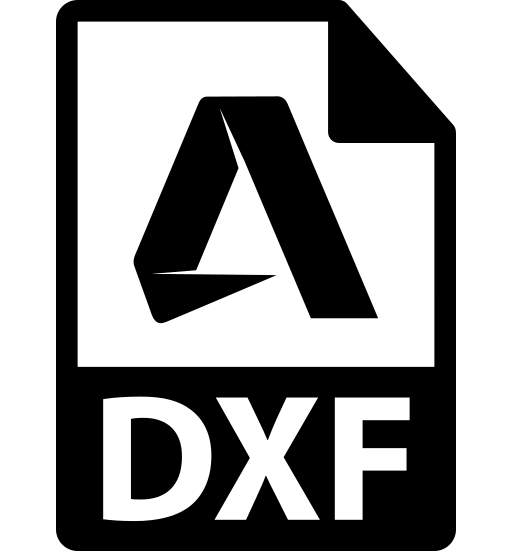
Wrong File Type: Please only submit your laser cut as a .DXF file anything else will not be accepted for project submissions